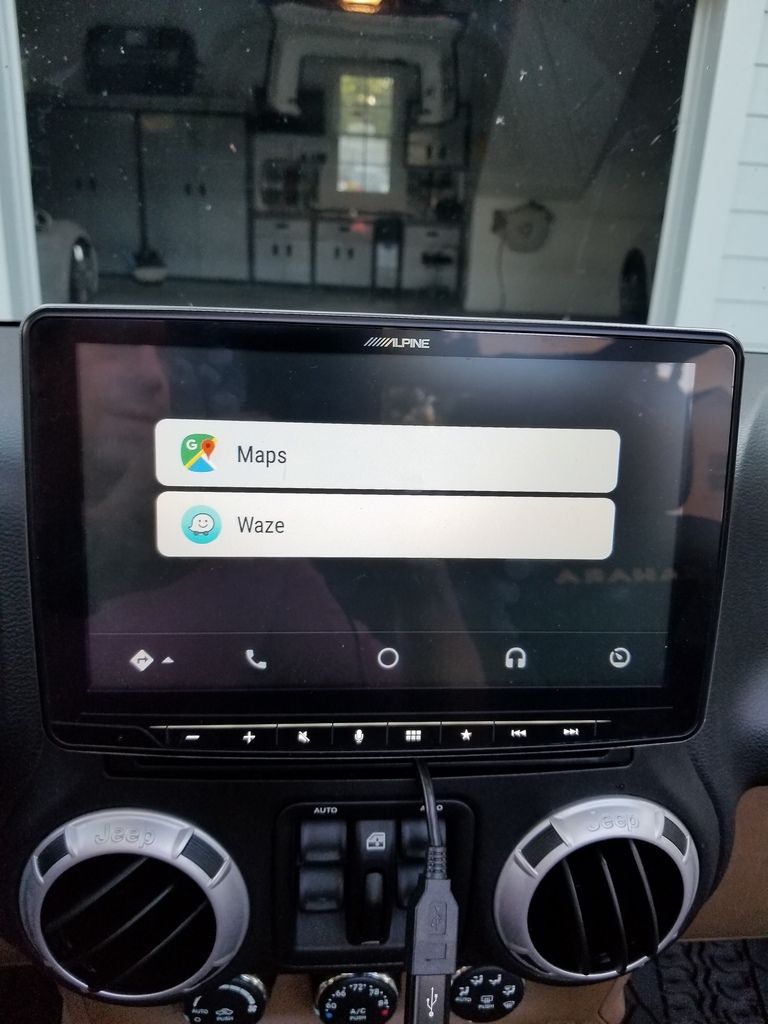My Alpine Halo9 ILX-F309 Install
WARNING: RIDICULOUSLY LONG AND DETAILED THREAD:
With full credit and inspiration to 1WildBill, I also installed the Alpine Halo9 ILX-F309 in my 2013 JKU – I am very happy with the result!!!! Like 1WildBill, I have used this forum for quite some time, but have never posted. Also, with my install, I did a few things different than 1WildBill and will note those things here for others.
I had the Jeep unit with NAV and the CD player under the screen. The unit functioned fine, but was slow and not very engaging – just a mediocre factory unit which should have been much better given the cost of the thing when I bought the Jeep. It is also worth noting when I got the Jeep in 2013, I installed a MyGig LockPick Pro device and camera. The LockPick went out recently which meant the rearview camera no longer functioned (in fact my factory stereo/nav stopped functioning until I bypassed the broken LockPick). Therefore, my sole motivation for doing this project was because my youngest kid becomes a driver in December and I needed the camera to be fully functioning again (spend $300 bucks on another LockPick just to get the camera working again or upgrade all sound and most other tech in the JKU for . . . well . . . a bit more money
).
Like 1WildBill (and based on his recommendation), I based much of my install on the Alpine 207 video install (for routing wires, placement of the GPS antenna, placement/routing of the new microphone, how to unsnap and get into some of the compartments, etc.). The excellent video is here:
http://www.youtube.com/watch?v=NxIjXJeRn08.
I purchased from ABT (with a nice $100 Memorial Day discount) (1) the Halo9 and (2) the iDat-aLink Maestro RR Universal Radio Replacement and Steering Wheel Interface. I picked up from Amazon/BestBuy/Home Depot the following:
1. Maestro - Plug-and-Play Installation Harness for Select Vehicles – HRN-RR-CH1
2. Metra - Antenna Cable Adapter - 40-EU10
3. Metra 99-6511bb Chrysler Dodge Jeep 07 Up Installation Kit
4. 3/4 in. x 10 ft. Galvanized Steel Hanger Strap (
https://www.homedepot.com/p/Oatey-3-4-in-x-10-ft-Galvanized-Steel-Hanger-Strap-339232/100167964) (for security of the unit – which I explain later)
A couple of things to note – you do
not need the Maestro Rear-Seat Video Harness (either the video for the Alpine 207 install or something else I read says you need it for the rearview camera, but you do
not need it for the Halo9 install with camera). Also, the video says to connect the satellite antenna during the install. I did not do this as I have no intention of getting sat radio now that I can stream with ease. Also note, the Metra Install Kit has a great slot underneath through which I routed the USB cord and it serves as a great place for my phone to sit after I plug it in. As with almost any project I tackle, I followed the following process (just my $.02):
1.
Read through all the install instructions first. If you are really good, it may save you mistakes as you go. If, on the other hand, you are like me, you will still make mistakes, but having read ahead will help you diagnose and correct your mistakes. Unfortunately, reading ahead is only so useful because some instructions make no sense until you actually get into the project and by then, you don’t recall what you read. When you make your mistakes, some of the stuff that did not make sense during your pre-install read may click and you will have your aha moment of, “oh, that is what they meant.”
2.
Decompress. After reading the instructions ahead of time, put the instructions away for a bit and then commence your project in stages. Looking at all the wiring at once can be a bit overwhelming. Following the manual page-by-page without going too far ahead will make the project more manageable. It is much easier to bite off a project like this one-step-at-a-time. Just a thought – use my instructions below as a checklist. Read it ahead of time, but then check off each paragraph as you go – this will help keep the project manageable.
3.
Be patient with yourself as mistakes will happen. You will drop a screw here or there, you will mis-wire something or forget to make a connection, or something else that I can’t even imagine may occur. There really is nothing too serious that can’t be fixed with a little patience and determination.
4.
Take advice from others! Reading 1WildBill’s install instructions and mistakes saved me some heartache – something like installing the cosmetic-looking “power cover thingy” in order for the unit to work is easy to overlook and knowing this ahead of time certainly saved me some aggravation. I read 1WildBill’s instructions probably half a dozen times. Reading his instructions and then reading my instructions thoroughly to understand my self-inflicted errors may save you the same fate. I am sure at some point, the advice given in this thread will allow someone to accomplish the much sought-after perfect install.
Now, on to the install (do this at your own risk – I accept no responsibility for any errors you might make based on these instructions or otherwise):
1. Unbox everything and leave all cords near the boxes they shipped with. You will not be using all the cords that came with the Maestro.
2. Unpair all phones from the factory unit (not sure if this is necessary, but why take the chance).
3. Disconnect the negative battery terminal (this will prevent accidental shorting of components – probably not necessary because all of the cutting and soldering is done at the bench and the only thing done in the dash is plugging and unplugging harnesses, but again, why take the chance).
4. Remove the Dash (see the Alpine 207 install video): start by pulling out the window control switches and disconnect the harness by sliding the red slider up and then unplug the harness and place the controller aside.
5. Remove the kick panel below the steering wheel just by pulling and place aside. There is one screw below where the window control switches sat and another two that were hidden by the kick panel you just removed. Unscrew all three screws and set aside. There may be one more screw under the storage tray mat on the top of the dash. Remove the rubber storage tray mat to access the screw and then remove that screw as well and set aside (I already had moved that screw and had modified my rear stereo bracket when I originally installed the LockPick device several years ago). Remove the dash in accordance with the Alpine 207 video (once the screws are removed, you just yank and pull the dash and it will come off) and set aside.
6. There are four screws that hold the factory stereo unit into the dash – remove those four screws and set aside.
7. You should now be able to pull out the factory unit and unplug the harnesses and antenna cable. Set the factory unit far out of the way (good riddance).
8. Get your Metra Install Kit and drill or clip out from the back of the Metra Storage tray enough material to feed the USB cord through. (I routed the Aux and the HDMI cord into the glove box, but you could also remove additional material from the Metra storage tray and route those cords through the tray as well – that just seemed to me like a lot of wires, that will rarely if ever get used, sticking out of the dash).
9. IF YOU WANT TO SECURE YOUR UNIT AGAINST THEFT: cut or bend 2 pieces of approximately about 12 to 15 inches of hanger strap (err on the side of longer, you can always trim this down the road). On the bottom of the Halo9, there are three screw near the front of the unit. Remove the two outside screws. Mount the two pieces of hanger strap to the bottom of the unit using the two screws you just removed and aim the hanger straps toward the back of the Halo9. Then manipulate the two straps until they cross with one another near the back of the Halo9. (During my install, I did this step much later because I did not like the lack of security of the Halo9 – doing this step at this point will save you much aggravation down the road!)
10. Mount the new Metra Install Kit – you use only the two single din mounting brackets (you can discard the double-din brackets if they came with the kit) which get attached to the sides of the Halo9 with two screws on each side (I do not remember the screw positions, but it is fairly obvious). The screws are included with the Halo9. The two mounting brackets are aimed toward the front of the Halo9 and they cover the side edges of the front of the Halo9. Install the Metra kit into the dash using the four screws you removed when you took out the factory unit from the dash (Step 6, above).
11. At this point, you need to decide if you want the Halo9 to sit tight against the dash or a bit further out. I strongly preferred the tight fit. The Halo9 instructions explain how to adjust the depth. There are only four screw to deal with, but make sure you are using a magnetic screwdriver or that you are at your bench for this step. (I dropped a screw in the car and wasted 15 minutes hunting for it.)
12. Place the Metra faceplate around the Halo9. This must be done at this point – before you attach the Halo9 screen as you will not be able to get the Metra faceplate on after this stage without first removing the Halo9 screen from the base unit.
13. Next, install the Halo9 screen to the base unit. This is done with four screws provide with the Halo9.
14. Install the power cover thingy/power-cover (which is not just cosmetic – as the Halo9 instructions and 1WildBill noted, the unit will not power up without it) that was included with the Halo9 using the single screw provided.
15. You have already adjusted the depth of the unit (Step 11), but now is a good time to adjust the height and angle of the screen (without having all the wiring and the Maestro in the way). You can perform this step by sliding the unit into the Metra kit which you previously installed in the dash. See the Halo9 instructions included with the Halo9 to adjust the height and angle to your preference.
16. Following the Alpine 207 install video, remove the HVAC controls and disconnect the factory uConnect system (if your jeep was so equipped) first by removing the left 7mm screw and then unplugging the two harnesses. (The video shows the installer connecting a USB extension cable at this point. If I recall correctly, I did NOT need to do this with the Halo9 because I did not use any of the factory uConnect going forward. Instead, I used the USB cord connected to the Halo9 to be able to plug-in my Android or Apple phone. I just unplug this USB cord and leave in the dash to avoid Bluetooth pairing confusion.)
17. Flash the Maestro and map your buttons by following the on-line Maestro instructions. Maestro makes this very easy as you get to pick your car and factory stereo system from a series of icons and pictures on the website. [
Note: I am going from memory here and I believe the Maestro instructions say the serial number of the Halo9 will begin with one of two letters (I think it said an A or an S). I believe my unit began with an R. I entered an R (I believe) and then all the numbers appearing after the letter. To end all debate, the serial number you need in the proper format is actually stamped on the casing of the Halo9 as opposed to the longer number which appears on the Alpine sticker also on the top of the Halo9 chassis. Enter the proper letter (again, I think R) and then the number stamped on the casing (as opposed to the number of the sticker that is on the casing) and you should be good to go. I think the entire sequence is 9 characters. Also, in my options, I accepted or retained all the OEM systems except uConnect – I did not retain any of the uConnect functions.
18. Prepare the wiring harness – mating the Alpine Harness with the Maestro harness takes the most patience of any of the steps and requires you closely follow
all the Maestro instructions!!! If you do not have soldering skills or the necessary tools, you can have a professional handle this (like 1WidBill did). The Maestro instructions are on-line and they include a very useful wiring diagram (picture). However,
there are a couple additional pages after the wiring diagram that are essential to properly complete the wiring. I failed to read ahead here and had to install/uninstall the unit twice because of wiring mistakes. Again, make sure you read all the pages of the on-line Maestro instructions including those
after the wiring diagram and you will save yourself much aggravation.
Your wiring harness will be complete if you have used every wire other than the brown wire, the orange wire, and the red plug. Otherwise, every other wire gets used. Pay very close attention to the actual colors of the wires (I somehow confused a yellow/black with a yellow/blue at some point). Once you have soldered all the wires and
separately electric taped or shrink-tubed each soldered wire, wrap all the wires together with electrical tape to make what looks like a somewhat factory harness. This will keep your install cleaner and easier to manage down the road.
Note: there are a few long wires on the Alpine harnesses/plugs which can be cut in order to make them a more manageable length and to be more easily wrapped in with the other wires when you tape up your new harness. You are now a good chunk of the way there – most of the remaining install steps are simply plug and play.
19. Install the Maestro by plugging in all the appropriate harnesses/plugs (see Maestro instructions and follow them carefully), including the harness you completed in Step 17. Make sure you match the colors of the plugs properly as detailed in the Maestro instructions. I left my Maestro unit in the dash cavity wedged against the AC vent on the left side (it is wedged in their pretty tight and has not made any noise since I completed this project).
20. TEST IT: Go ahead and try to get as much of the dash wiring pulled up to and through the Metra install kit that you previously installed in the dash. Make all connections to the Halo9 (don’t forget to use the Metra antenna adapter, satellite adapter (if connecting the satellite radio), USB Cord, HDMI, AUX, new microphone, and all other harnesses/plugs). Most of the wires are properly labeled (
i.e., mic, GPS antenna, camera, etc.). Reconnect your battery negative terminal under the hood and fire up the Jeep. If everything works, CONGRATS. If not, get ready to troubleshoot the wiring.
21. Once you get everything working, unplug all harnesses/plugs from the back of the Halo9 and remove it from the dash.
VERY IMPORTANT: loosely place the dash back up on the dash board (otherwise, you will not be able to get the dash over the Halo9 screen to reattach the dash. Reconnect the Halo 9).
22. With the dash loosely attached, reconnect all harnesses/plugs into the back of the Halo9. Begin to slide the Halo9 into the Metra Install Kit. As you do so, reach through the window controller hole (or behind the loosely installed dash) and try to grab the hanger straps you installed in Step 9. Bend those two pieces downward around the Metra Install Kit tray and work the unit into the Metra Install Kit while continuing to pull the hanger straps downward. As you get the Halo9 close to the Metra Install Kit, make sure the tabs of the Metra faceplate are underneath the Metra Install Kit – those need to snap or lock into place. Continue to push the Halo9 into the Metra Install kit until you hear the face plate click in place.
23. You are almost done – however, the Halo9 can easily be removed at this stage just by tugging on the screen of the Halo9 (this gave me no theft prevention confidence). I came up with two good options to properly secure the Halo9 in the dash. Plan A: looking through the window control hole in the dash, you will see a 7mm screw toward the back of the cavity (I believe it holds the plastic HVAC vents in place). Unscrew this screw, move the two hanger straps toward each other until you can see through a single hole in the two hanger straps the hole from which you just removed the screw, and then reinstall the screw through the hanger straps and back into the hole in the Jeep. DO NOT GET OVERZEALOUS HERE – I did and I ended up twisting off the screw head which left that screw hole useless for me. Rather than drill out the rest of the screw, I moved on to Plan B: remember the screw you removed from the area immediately underneath the window controller in Step 5? Bend the hanger straps together, line them up so you can see that screw hole visible through the hanger straps, and insert the screw into the hanger straps and then CAREFULLY tighten the screw down to the screw hole in the Jeep dash. Your Halo9 will now be relatively secure inside the dash. If a thief wants to steal it, they will basically have to rip apart the dash. Button up the dash (see the Alpine 207 Install video).
24.
NOTE: In order to get the Halo9 into the settings function, you may have to apply/reapply your parking break a time or two Otherwise, you are done – CONGRATS AND ENJOY! You have to get the camera (discussed in the next step) working by accessing the settings menu of the Halo9.
25. THE CAMERA (I am going memory as I did this back in 2013 when I got the Jeep). You will need to do this step BEFORE installing the Halo9 in order to connect the camera during the Halo9 install. Otherwise, you can add the camera later if you don’t mind uninstalling and reinstalling the Halo9.
a. I bought a Pyle camera which came with the proper-sized drill bit (
https://www.amazon.com/Flush-Mount-...ilt/dp/B000MCKA5Q/ref=sr_1_8?ie=UTF8&qid=1528917469&sr=8-8&keywords=pyle+camera). I installed the camera in the center of my rear bumper. There is enough space to properly install the camera and to access the wires from underneath and behind the bumper. Looks pretty slick in my opinion.
b. I grabbed power for the camera by tying into the wiring for the reverse lights. This is pretty easily accessible in the jeep and I you should probably be able to google this). If you look at the kit, the red power cord with the red and black leads get tied into the reverse light wiring. You then simply plug that power supply into the red RCA attached to the camera. Plug the yellow RCA cable into the yellow RCA attached to the camera and wire to the dash. Again, pretty easy to do in a jeep and wire routing instructions are probably available on google if you cannot find a good path. Wrap all cords inside the plastic tubing (
https://www.amazon.com/Black-Split-...r_1_1?s=electronics&ie=UTF8&qid=1528917715&sr=1-1&keywords=plastic+wiring+cover) and cover then wrap the plastic tubing with electrical tape to seal up the seam. Secure the plastic tubing to the underside of the Jeep with zip ties. Feed the yellow RCA cable up through the Metra Install Kit and you will be ready to connect the camera when you install the Halo9.
With all my errors (including searching for a dropped screw and correcting a couple mismatched soldering errors), install probably took a total of 6 hours. Part of this time was spent figuring out the Metra Install Kit and then uninstalling and engineering a solution to secure the Halo9 in the dash with the hanger straps (a call to Alpine Technical support only revealed that they declined/failed to manufacture the unit with a screw hole in the back of the unit that could be used to secure the unit into the dash). I also had to uninstall my LockPick and sort out the wiring after doing so (something most of you won’t have to contend with).
At the end of the day I AM VERY PLEASED WITH THE UNIT -- PERHAPS MY FAVORITE JEEP MOD TO DATE! It gave my 5 year old Jeep a thoroughly modern look and significantly enhanced electronics and sound. Although I have not replaced any speakers, the ability to receive HD radio and stream other digital radio has drastically changed the sound in the car. I use an Android and love Android auto – being able to use Waze and Google Maps is huge. My kids all use iPhone’s and they love having Apple CarPlay. Supposedly later this year, Apple is going to allow the use of third party mapping applications as part of Apple CarPlay. It is a shame Android Auto and Apple CarPlay require the phone to be plugged in – it would be much better if could be used via Bluetooth. However, at least the USB cable from the Halo9 charges the phone (which is probably why Android Auto and Apple CarPlay require the phone to be plugged in – so it can charge while using these functions). The ability to stream music whether via Bluetooth or Android Auto/Apple CarPlay is great – again, you do not have to be plugged in to stream music. Phone functions are much improved from the factory uConnect system. I love having Google Assistant available and my kids like having Siri available – both just at the push of the button on the steering wheel or on the front of the Halo9.
Good luck to all who attempt this project – the results are well worth the effort!
![]()